Introduction
QR Code Generator Tool generates QR Code to be attached to email through process / post form processing.
QR Code Generator Tool Properties
Create a Form
- Create a new form and drag and drop the File Upload element.
- Set the Label and ID.
Figure 1: Form Builder
Configure Post Form Submission Processing
To start using the QR Code Generator Tool, in the Form Builder > Settings > Advanced, under the Post Form Submission Processing:
- Set its Post Processing Tool to QR Code Generator Tool
- Set Run Tool on both data creation and update.
Figure 2: Post Form Submission Processing Properties
| Name | Description |
|---|---|
| Post Processing Tool | Select a tool to execute based on the event.
|
| Run Tool on |
|
Configure QR Code Generator Tool
1. Configure QR Code Generator Tool to the previous form and fill in the Field with the File Upload element's Field ID.
Figure 3: QR Code Generator Tool Properties
| Name | Description |
|---|---|
| Form | Form for the QR Code Generator Tool. |
| Field | Field ID for the QR Code to be uploaded on. |
2. In the QR Code Properties, select the Format and fill in the value.
Figure 4: QR Code Properties
| Name | Description |
|---|---|
| Format | Options for Format.
|
URL | Only shown when URL is selected for Format. |
| Value | Only shown when Text is selected for Format. |
| Height | Height of QR code. |
| Width | Width of QR code. |
Configure Tool
In the Process Builder, configure mapping of Start to the previous form and map the tool to the Email Tool and Configure Email.
More on how to configure email on Email Tool.
Figure 5: Process Builder
Example
1. Fill in the form
Figure 6: Joget App with The QR Code Generatol Tool Configured
2. An Email containing the QR code will be sent .
Figure 7: Email Receiving The QR Code
Download Demo App