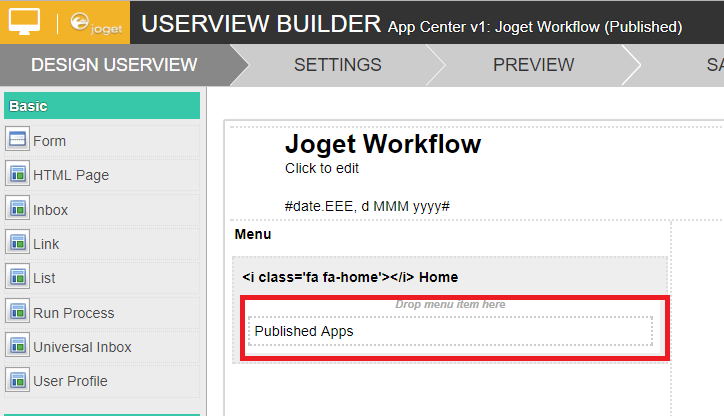将默认UserView分配为App Center
任何应用程序的任何用户视图都可以使用默认的用户视图。当有人访问Joget Workflow时,默认的Userview在这里充当登录页面。
在默认安装中,预先加载名为“Joget Workflow”的名为“App Center”的应用程序
App Center应用程序的总体结构
默认的应用程序中心应用程序可以根据个人喜好进行定制。
- 为了编辑它,只需以管理员身份前往“所有应用程序”。点击“应用程序中心”的应用程序。
- 然后,点击“Joget Workflow”。
- 在用户视图生成器中,编辑您在其中看到的唯一菜单。
- 这是一个表单菜单,指向名为“发布的应用程序”的表单。
通过定义表单的内容,我们将能够更改默认应用程序中心的内容。只需返回到上面的第2步,打开表格。 - 在表单的设计中,有2个自定义的HTML元素。
第一个(用红色突出显示)意味着在管理员角色的用户登录时显示。第二个(用蓝色突出显示)将始终显示。 编辑第二个自定义HTML以显示其代码。
<link rel="stylesheet" href="/jw/css/appCenter.css" /> <div id="main-action-help"><i class="fa fa-info-circle"></i></div> <div id="search"></div> <div id="apps"></div> <p> <script src="/jw/js/appCenter.js"></script> <script> AppCenter.searchFilter($("#search"), $("#apps")); AppCenter.loadPublishedApps("#apps"); </script> </p>
自定义应用中心的用户视图
- 在App Center中显示的徽标可以在UserView Builder的设置>logo URL下进行更改。
- “Home Banner”和“Custom CSS”可以自定义。
- 帮助指南功能也可以在同一页面中禁用。
自定义应用中心的表单
<link rel="stylesheet" href="/jw/css/appCenter.css" />
<div id="main-action-help"><i class="fa fa-info-circle"></i></div>
<div id="search"></div>
<div id="apps"></div>
<p>
<script src="/jw/js/appCenter.js"></script>
<script>
AppCenter.searchFilter($("#search"), $("#apps"));
AppCenter.loadPublishedApps("#apps");
</script>
</p>
- 第二行可以删除“帮助”图标。
应用的显示由方法 AppCenter.loadPublishedApps 获取,可以通过以下语法客户化
AppCenter.loadPublishedApps(container, customUrl, excludes); container : This is the container to populate the app list customUrl : This can change to a custom url to load the app list instead of the default url eg. /web/json/apps/published/userviews?appCenter=true excludes : This is used to exclude the unwanted userview from populate in the app center list. It is an array of string in syntax of "appId:userviewId" Example: AppCenter.loadPublishedApps(container, null, ["isr:isr", "crm:view"]);
禁用“帮助”(提示/指南)
- 要禁用“提示”弹出窗口,请编辑App Center用户视图。
- 导航到设置。
- 在设置下导航到“ 配置布局>配置通用主题>高级 ”。
- 向下滚动到页面底部并选中“ 禁用帮助指南功能? ” 框。
- 然后点击“ 确定 ”关闭窗口。
- 然后点击“ 保存 ”来保存整个用户视图