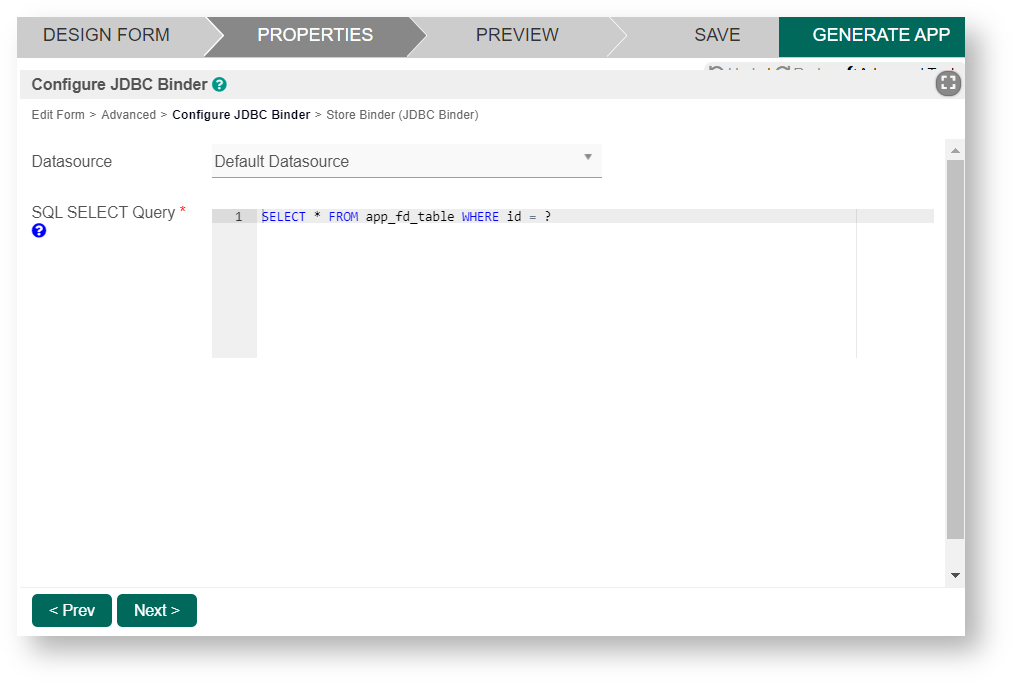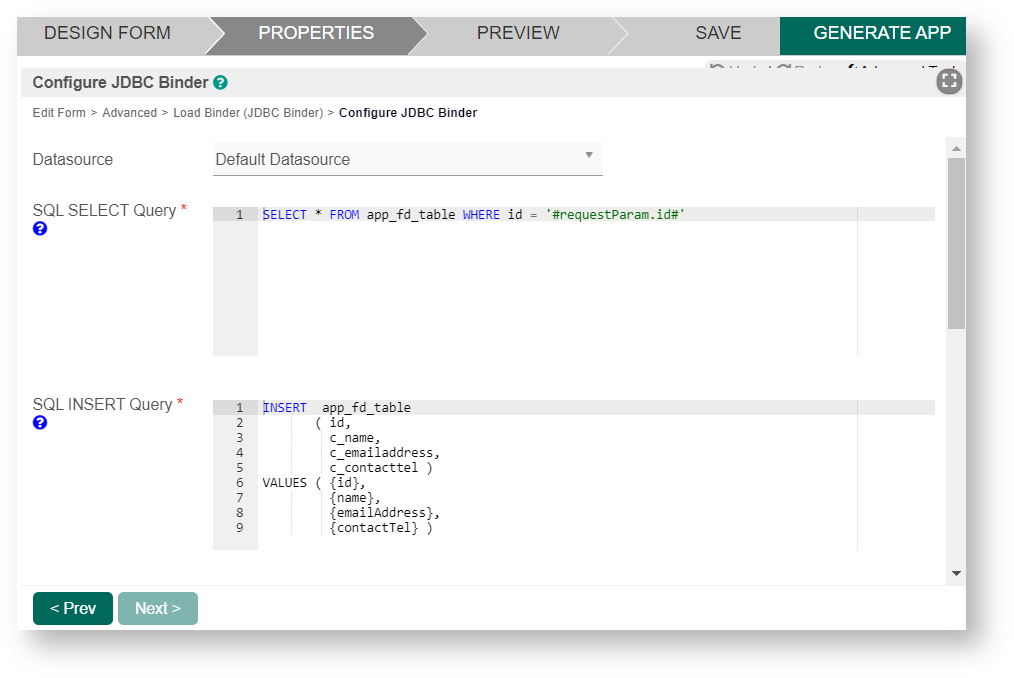Introduction
JDBC Form Binder allows you to use custom SQL statements to retrieve and load records into your form fields. Similarly, you can write SQL statements to save the records in your form field into a database table.
JDBC form binders settings are located in the form PROPERTIES tab under "Advanced > Data Binder > Load Binder & Store Binder". JDBC form binders replaces the standard Workflow Form Binder.
In a load binder, you only need to configure the datasource and SELECT query. In a store binder, you will need to write SQL statements for SELECT, INSERT, UPDATE, and DELETE database actions.
JDBC form binders have the following exception where this binder cannot be used (revert back to Workflow Form Binder):
- Use of form element workflow variables. JDBC form binders will not populate or update the workflow variables.
- Use of file and image attachment field elements. JDBC form binders will not handle the file retrieval or file transfer into Joget file storage.
JDBC Binders comes standard in Joget v6 and DX. If you are using Joget v5, you can download the JDBC Binders from Joget Marketplace.
JDBC Binder Properties
Configure Load Binder (JDBC Binder)
| Name | Description | |
|---|---|---|
| Load Binder | JDBC Binder selected (See Figure 1). | |
| Datasource |
By selecting Default Datasource, the database your Joget is currently using will be selected. |
|
| Custom JDBC Driver | Custom JDBC Driver. This field is required when Custom Datasource is selected in Datasource above. Example: com.mysql.jdbc.Driver | |
Custom JDBC URL | Custom JDBC URL. This field is required when Custom Datasource is selected in Datasource above. Example: jdbc:mysql://localhost/jwdb?characterEncoding=UTF8&useSSL=false | |
Custom JDBC Username | Custom JDBC Username. This field is required when Custom Datasource is selected in Datasource above. | |
Custom JDBC Password | Custom JDBC Password. This field is required when Custom Datasource is selected in Datasource above. Test the connection parameters Click on the "Test Connection" button at the bottom of the page to quickly test out your configurations. | |
| SQL SELECT Query | The SQL query specific to your database type (MySQL, MSSQL, Oracle, etc.). Use question mark (?) in your query to represent the primary key or foreign key. SELECT * FROM app_fd_table WHERE id = ? |
Configure Store Binder (JDBC Binder)
| Name | Description | |
|---|---|---|
| Store Binder | JDBC Binder selected (See Figure 1). | |
| Datasource |
By selecting Default Datasource, the database your Joget is currently using will be selected. |
|
| Custom JDBC Driver | Custom JDBC Driver. This field is required when Custom Datasource is selected in Datasource above. Example: com.mysql.jdbc.Driver | |
Custom JDBC URL | Custom JDBC URL. This field is required when Custom Datasource is selected in Datasource above. Example: jdbc:mysql://localhost/jwdb?characterEncoding=UTF8&useSSL=false | |
Custom JDBC Username | Custom JDBC Username. This field is required when Custom Datasource is selected in Datasource above. | |
Custom JDBC Password | Custom JDBC Password. This field is required when Custom Datasource is selected in Datasource above. Test the connection parameters Click on the "Test Connection" button at the bottom of the page to quickly test out your configurations. | |
| SQL SELECT Query | The SQL query specific to your database type (MySQL, MSSQL, Oracle, etc.). Use syntax like {field_id} in query to inject submitted form data. SELECT * FROM app_fd_table WHERE id = '#requestParam.id#' Note: If you use JDBC in a form grid or spreadsheet for load or save binder, be advised the SQL syntax is different from form load or save binder. Kindly download and view the sample app for JDBC in a form grid or spreadsheet. | |
| SQL INSERT Query | Use syntax like curly brackets {field_id} in query to inject submitted form data. INSERT app_fd_table
(id,
c_name,
c_emailaddress)
VALUES ({id},
{name},
{emailAddress})
You can use {uuid} to tell Joget to create a random unique id or a "Universally unique identifier". Example: INSERT app_fd_table
(id,
c_name,
c_emailAddress
VALUES ({uuid},
{name},
{emailAddress})
Note: Be advised JDBC load/save binders cannot be used if your form or form grid has file or image attachment field elements. You will need to use the default Multirow Form Binder in this circumstance. | |
| SQL UPDATE Query | Use syntax like curly brackets {field_id} in query to inject submitted form data. UPDATE app_fd_table
SET id = {id},
c_name = {name},
c_emailaddress = {emailAddress},
c_contacttel = {contactTel}
WHERE id = {id}
| |
| SQL DELETE Query | SQL statement to delete form data records in Datalist/Grid element. Use syntax like curly brackets {id} in query to inject form data primary key value. DELETE FROM app_fd_table
WHERE id = {id}
|
Related JDBC Binders
Download Demo Apps
- Example app using JDBC binders on Form APP_form_load_save_using_jdbc.jwa.
- Example app usingJDBC binders on Form Grid APP_form_grid_with_jdbc_binder.jwa.
- Example app using JDBC binders for Oracle databases APP_example_form_jdbc_on_oracle_v6.jwa