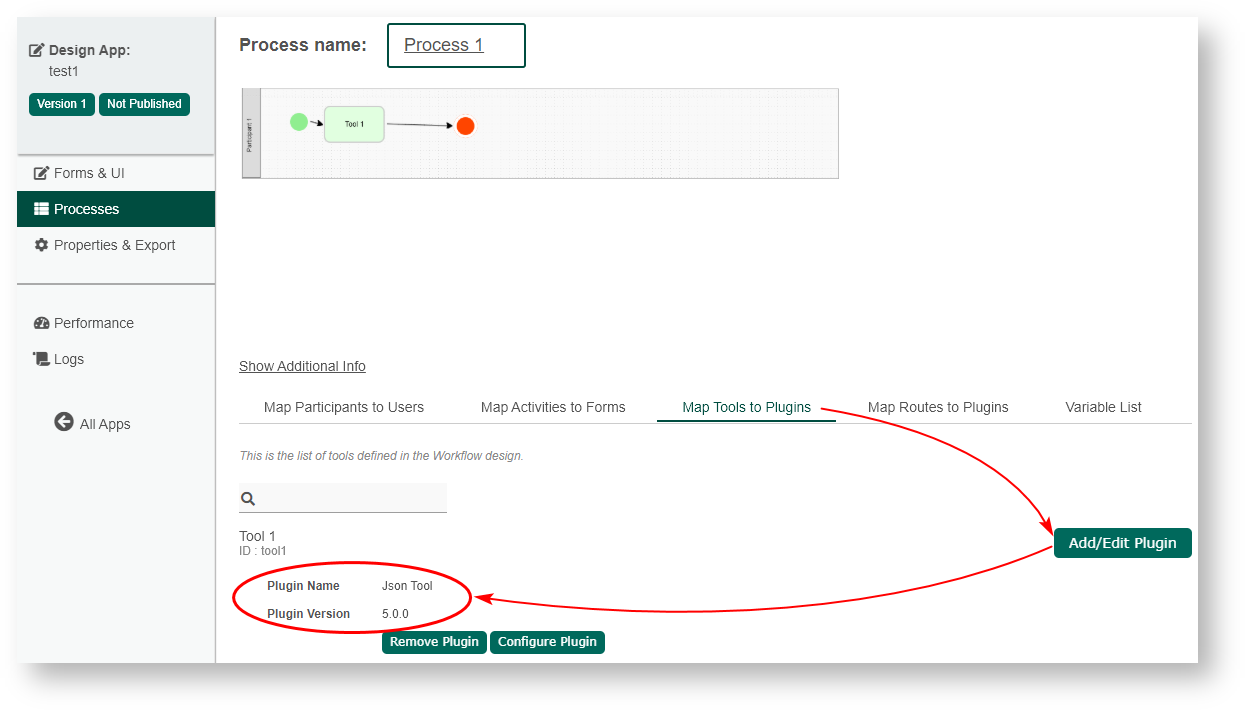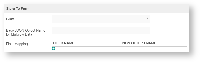Introduction
The JSON Tool in a process enables one to issue a JSON web service call, and to save the returned data into Joget's form data and/or into the process's workflow variable. Download the demo app to try it out on your Joget DX platform.
JSON Tool Properties
Configure JSON Tool
| Name | Description | Screen (Click to view) |
|---|---|---|
| JSON URL | URL to be called. | Figure 1: Configure JSON Tool |
| Call Type | Select the call type:
| |
POST Method (Call type = POST) | Select the post method:
| |
POST Parameters (Call type = POST) | When POST Method is set to "POST Parameters", these parameters will be sent as a UrlEncodedFormEntity. When POST Method is set to "POST Parameters as JSON Payload", these parameters will be sent as a StringEntity in a form of an escaped JSON string. | |
| Custom JSON Payload | Write your own JSON to be the payload. It will be sent as a StringEntity. This option is available only when "Custom JSON Payload" in selected. | |
| Request Headers | Add name(s) and value(s) to the request header. | |
| No Response Expected | Check if no response is expected, so that even if there is a response, this tool will simply ignore it. Using this option will also disable "store to form" and "store to workflow variable" properties. | |
| Debug Mode | Show relevant debug entries in the server log for debugging purposes. |
Store To Form
| Name | Description | Screen (Click to view) | |||||
|---|---|---|---|---|---|---|---|
| Form | Select target form to store data to. | Figure 2: Store to Form | |||||
| Base JSON Object Name for Multirow Data | Name of the object that contains an array to be based on. | ||||||
| Field Mapping | Mapping with JSON data with Form fields.
|
Store To Workflow Variable
| Name | Description | Screen (Click to view) | ||||||
|---|---|---|---|---|---|---|---|---|
| Workflow Variable Mapping |
| Figure 3: Store to Workflow Variable |
Notes On JSON Returned Data
In figure 2 and 3 above, you can specify how to treat the returned data. The returned data may be saved as form data or/add to be saved into process's workflow variable. The example used in this article shows how one can store multi-row data into a form data table.
Sample JSON API POST call: http://localhost:8080/jw/web/json/apps/published/userviews
Important Enter asterisk " * " into the API Domain Whitelist field in General Settings to allow API calls.
{
"apps": [
{
"name": "App Center",
"userviews": [
{
"name": "Joget DX",
"id": "v",
"version": 1,
"url": "/jw/web/userview/appcenter/v"
},
{
"name": "Joget DX Platform",
"id": "v2",
"version": 1,
"url": "/jw/web/userview/appcenter/v2"
}
],
"id": "appcenter",
"version": 1
},
{
"name": "Customer Relationship Management",
"userviews": [
{
"imageUrl": "/jw/web/app/crm/resources/crm_icon.png",
"name": "Customer Relationship Management",
"id": "crm_userview_sales",
"version": 1,
"url": "/jw/web/userview/crm/crm_userview_sales"
}
],
"id": "crm",
"version": 1
}
]
}
Figure 4: Download the demo app below to view how JSON TOOL is used in run process to populate form records