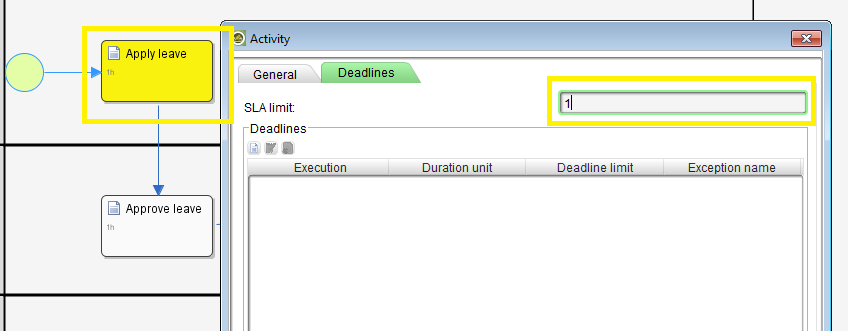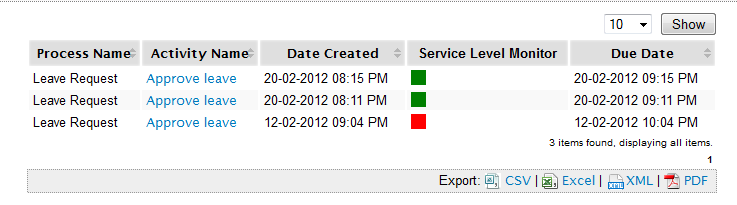Service Level Agreement (SLA) can be incorporated in the process design as a means for the process owner to define and maintain quality of services.
In Joget, SLA may be implemented at the process level and, typically, at the activity level.
Before such report can be generated, one must first enable the Process Data Collector at each intended Joget App. Please see Enabling Data Collection for SLA Implementation.
Why set limits?
- By setting limits to workflow activities, you are able to define appropriate service levels for your processes.
- Participants in the workflow can be made aware of adherence to these service levels.
- You can generate reports to determine the efficiency of your processes (e.g., identifying bottlenecks)
How do you set SLA limits?
First of all, you will need to define the duration unit at the process's properties.
Figure 1: Setting the Duration Unit in Process Design
Next, you may start defining the limit in the activities desired.
Figure 2: Defining SLA Limit in Activity Level
At runtime, you will see the indicators in the Inbox as well as in the administrative tab, "Running Processes".
Figure 3: Inbox with SLA Indicators
The userview SLA report menu gives two views:
- First level: overview of all process SLA
- Second level: overview of all activities under the selected process (accessed by clicking the process name in first level view).
If your app has uncompleted activities/tasks, the 'Max Delay' timer will continue to increment as the system calculates the maximum delay time based on current time.
Guide To The SLA Display Columns
- Min Delay (Seconds): The shortest (minimum) delay across all activities per process.
- Max Delay (Seconds): The longest (maximum) delay across all activities per process. This value will continue to increment as long as there are pending or uncompleted activities for each process.
- Ratio On Time (%): Percentage count of activities completed on time or 'no delays' divided by total activities.
- Ratio With Delay (%): Percentage count of activities delayed divided by total activities.
- Service Level Monitor: Ratio On Time vs Service Level indicator configured in General Settings fields 'Medium Warning Level' and 'Critical Warning Level. If the 'Ratio On Time' is less than Medium Warning Level, it will change color to yellow. If the 'Ratio On Time' is less than Critical Warning Level, it will change color to red.
Note: Implementation of SLA does not affect the process flow.