Introduction
Simple Rules Decision Properties
Configure Simple Rules Decision
Click on a Route and click Mapping to access Configure Mapping.
Figure 1
| Name | Description | ||||||
|---|---|---|---|---|---|---|---|
| Rules | The Rules properties are defined here (see Figure 1):
|
Add Rule
| Name | Description |
|---|---|
| Toggle between EQUAL and NOT EQUAL | |
| Split Type |
|
| Add Condition | Adds a Condition within the IF statement. see Add Condition properties below |
| Add Group | Adds a Group within the IF statement. Properties will be similar in Add Rule properties |
| Delete Rule | |
| Sort - Click and drag to reorder Rule above or below another Rule | |
| Add Action | Adds an Action within the THEN statement. |
Add Condition
| Name | Description |
|---|---|
| Toggle between EQUAL and NOT EQUAL | |
| Variable | User input the variable name. |
| Operation |
Equal Checks if the workflow variable is equal to the specified value. Simple Rules example configuration as shown: The following workflow design is used: Based on the workflow above, if the workflow variable "country" value is "USA", based on conditions configured in the decision plugin, it will direct to Activity 1. For any other value, it will follow the Else Then condition and route to the "otherwise" transition to Activity 2.
Greater Than Checks if the workflow variable is greater than the specified value. Simple Rules example configuration as shown: The following workflow design is used: Based on the workflow above, if the workflow variable "price" value is greater than "2", based on conditions configured in the decision plugin, it will direct to Activity 1. For any other value, it will follow the Else Then condition and route to the "otherwise" transition to Activity 2.
Greater Than Or Equal To Checks if the workflow variable is greater than OR equal to the specified value. Simple Rules example configuration as shown: The following workflow design is used: Based on the workflow above, if the workflow variable "price" value is greater than OR equal to "2", based on conditions configured in the decision plugin, it will direct to Activity 1. For any other value, it will follow the Else Then condition and route to the "otherwise" transition to Activity 2.
Less Than Checks if the workflow variable is less than the specified value. Simple Rules example configuration as shown: The following workflow design is used: Based on the workflow above, if the workflow variable "price" value is less than "2", based on conditions configured in the decision plugin, it will direct to Activity 1. For any other value, it will follow the Else Then condition and route to the "otherwise" transition to Activity 2.
Less Than Or Equal To Checks if the workflow variable is less than OR equal to the specified value. Simple Rules example configuration as shown: The following workflow design is used:
Based on the workflow above, if the workflow variable "price" value is less than OR equal to "2", based on conditions configured in the decision plugin, it will direct to Activity 1. For any other value, it will follow the Else Then condition and route to the "otherwise" transition to Activity 2.
is True Checks if the workflow variable matches with value "1" or "true" Simple Rules example configuration as shown: The following workflow design is used: Based on the workflow above, if the workflow variable "isUrgent" value is true, based on conditions configured in the decision plugin, it will direct to Activity 1. For any other value, it will follow the Else Then condition and route to the "otherwise" transition to Activity 2.
Is False Checks if the workflow variable matches with value "0" or "false" Simple Rules example configuration as shown: The following workflow design is used: Based on the workflow above, if the workflow variable "isUrgent" value is false, based on conditions configured in the decision plugin, it will direct to Activity 1. For any other value, it will follow the Else Then condition and route to the "otherwise" transition to Activity 2.
Contains Checks if the value of a field contains a specified substring in a value. Simple Rules example configuration as shown: The following workflow design is used: Based on the workflow above, if the workflow variable "country" value contains the substring "US" (e.g., "USA", "USSR"), based on conditions configured in the decision plugin, it will direct to Activity 1. For any other value, it will follow the Else Then condition and route to the "otherwise" transition to Activity 2.
In Checks if the country field matches any one of the values in a specified list of values. Simple Rules example configuration as shown: The following workflow design is used: Attention A ";" must be added in between items of specified value for it to work. (Item1;Item2;Item3) Based on the workflow above, if the workflow variable "country" value matches any one of the values in the specified list ("USA", "Canada", or "Mexico"), based on conditions configured in the decision plugin, it will direct to Activity 1. For any other value, it will follow the Else Then condition and route to the "otherwise" transition to Activity 2.
Regex Match Evaluates whether the value of a field matches a regular expressions (regex) specific pattern. Simple Rules example configuration as shown: The following workflow design is used: Based on the workflow above, if the workflow variable "email" matches the pattern of a valid .com email address ("^[\\w.%+-]+@[\\w.-]+\\.com$"), based on conditions configured in the decision plugin, it will direct to Activity 1. For any other value, it will follow the Else Then condition and route to the "otherwise" transition to Activity 2. |
| Value | User to input the value of the Variable |
| Delete Condition |
Add Action
| Name | Description |
|---|---|
| Type |
|
| Transition | Will display a selection of all available transitions based on the selected Route inserted as part of the process flow Note This field will be displayed if Transition is selected in the Type field. |
| Workflow Variable | Will display a selection of all available workflow variables based on the current Process Note This field will be displayed if Workflow Variable is selected in the Type field. |
| Value | User to input the value of the selected Workflow Variable Note This field will be displayed if Workflow Variable is selected in the Type field. |
| Delete Action |