Create a database in PostgreSQL; name it jwdb (or another preferred name).
Download jwdb-postgres.sql file below, and import this SQL file into the database using the command below.
psql -U postgres jwdb < jwdb-postgresql.sql
In joget-installation-directory/wflow/, create a new datasource profile file - app_datasource-postgresql.properties.
Edit joget-installation-directory/wflow/app_datasource-postgresql.properties in a text editor, then insert contents as shown in Figure 1 below. You may need to edit the configuration (such as datasource URL, database user/password) according to your environment.
Edit joget-installation-directory/wflow/app_datasource.properties in a text editor, and change the contents as shown in Figure 2 below. This is to activate the datasource profile named "postgresql".
Download the PostgreSQL JDBC driver from https://jdbc.postgresql.org/download/, and copy it into joget-installation-directory/ apache-tomcat-xxxx/lib
Restart Joget server.
Figure 1: Datasource Profile Configurations
workflowUser=postgres workflowPassword=postgres workflowDriver=org.postgresql.Driver workflowUrl=jdbc\:postgresql\://hostname/jwdb
You may need to change the datasource URL, database user and database user's password accordingly.
Figure 2: datasource.properties
currentProfile=postgresql