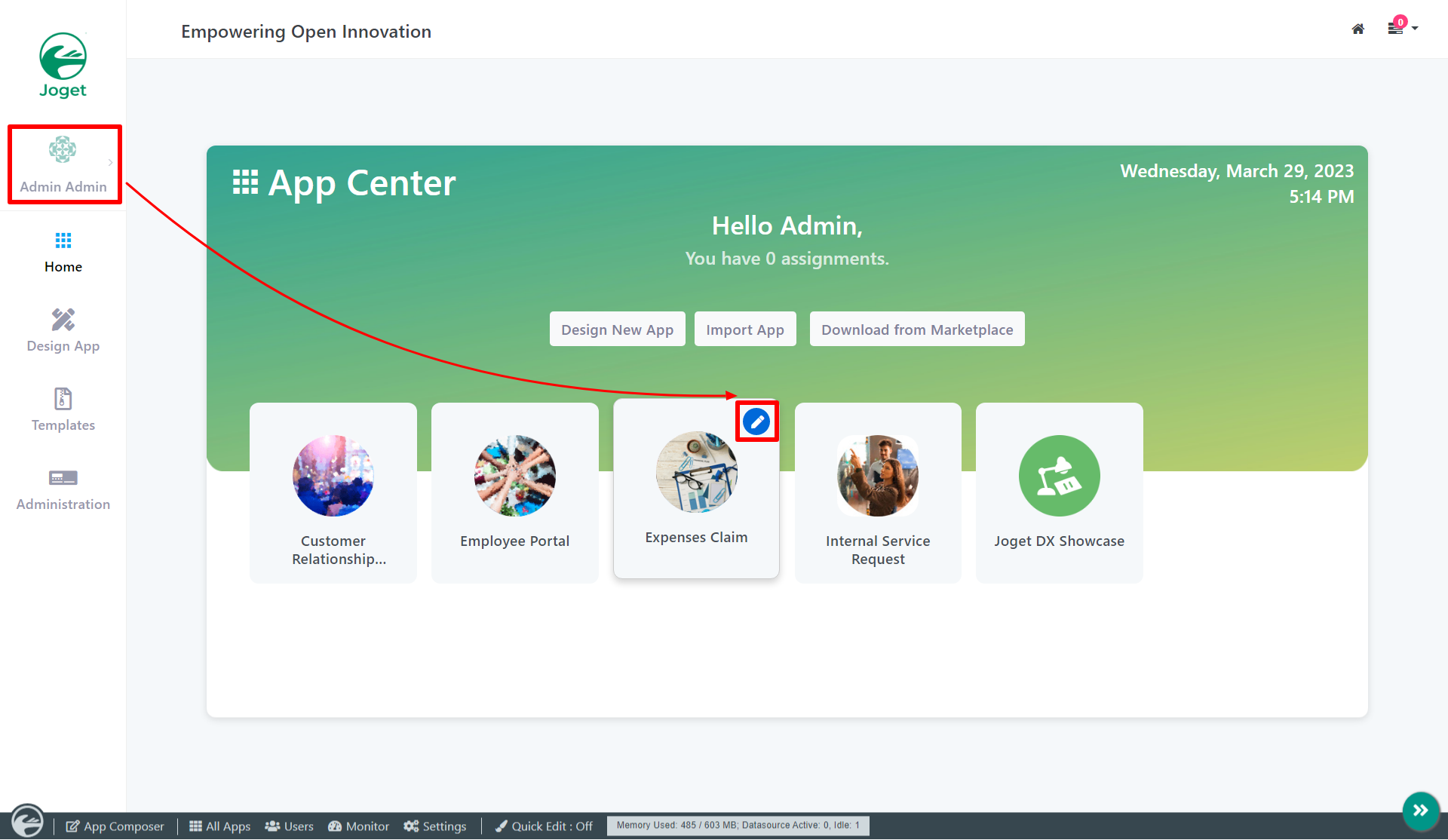Introduction
The Hidden Field is a standard HTML input element. Unlike Text Field, Hidden Field does not show up on the page, hidden away from the user. It is typically used to pass/set temporary or session-based information.
Get Started
The easiest way to see how the Hidden Field works are to use the existing built-in App Expenses Claims. Here are the steps:
- Start the Joget Server and open the App Center.
- Log in as admin and click on the pencil icon on the Expenses Claim to open the App Composer. (see Figure 1)
Figure 1 - Under Form Builder column, click on Expense Claim New (see Figure 2)
Figure 2 - Click on the Hidden Field element entitled status to open up the Configure Hidden Field properties. (see Figure 3)
Figure 3 - Click on Preview to open up the Preview tab, and you will not be able to see the Hidden Field.
Hidden Field Properties
Edit Hidden Field
| Name | Description |
|---|---|
| ID | Element ID (By declaring as "status", a corresponding database table column "c_status" will be created) |
| Default Value | Default Value when there's no existing value found. The hash variable is accepted here. For example, you may key the following #currentUser.firstName# #currentUser.lastName# to pre-populate the field with currently logged in user's name. |
Advanced Options
| Name | Description |
|---|---|
| Data Priority | Determines on which value to be taken into consideration. There are 3 options with their own data precedence to cater to different use cases. |
| Validator | Attach a Validator plugin to validate the input value. Please see Form Validator. When will validation takes place? Validation will take place whenever a form is submitted except when it is submitted as "Save as Draft". Available Options:
|
| Workflow Variable | If the form is part of a workflow process, upon saving of the form (by clicking on "Save as Draft" or "Complete" button). The value in this input field will be saved into the corresponding workflow variable named here. Using a non-existent Workflow Variable name You will get the following warning with the name printed out (e.g. status) in the server log if you attempt to map to a non-existent Workflow Variable. context attribute status does not exist in process context - adding new attributes to the process context is not allowed |