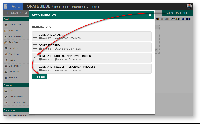...
| Steps | Screens (Click to view) |
|---|---|
|
Figure 2 Figure 3 Figure 4 Figure 5 |
Process List Properties
Configure
...
Main Properties
Name | Description | ||||||||
|---|---|---|---|---|---|---|---|---|---|
| Custom ID | Item link slug. Optional field.
| ||||||||
| Label * | Menu label. Mandatory field. | ||||||||
| Process * | Map to process. Mandatory field. | ||||||||
| List * | Datalist to load. Mandatory field. | ||||||||
| Type * | Each process list menu is like a CRUD menu, but with enhanced features. You can tag the process list menu for various tasks and the plugin will automatically present the action buttons. There are five types of process list:
|
...
Name | Description | |
|---|---|---|
| Select Organization | Refine the selections by selecting a organization. | |
| Select Department | Refine the selections by selecting a department. | |
| Select Group | Refine the selections by selecting a group. | |
| Add Empty Option | If checked, an empty option will be added to the selections. | |
| Empty Option Label | Empty option label. Only in use when Add Empty Option is checked. | |
| Label |
| |
| Grouping by |
| |
| Use AJAX for cascade options? | When checked, this allows these fields to dynamically load available options based on the other field value (grouping column) when dealing with tremendous amount of selections. Read more at Ajax Cascading Drop-Down List. Only available when used as an Options Binder. An array "values" is passed to the script automatically. See Bean Shell Programming Guide > Form Ajax Options Binder for example. | |
| Sync Cache Interval | Use this option to cache your selectbox if it has a large number of records. Value to activate cache synchronization (in seconds) | |
| Pause sync after idle | Pause sync if idle more than x seconds |
UI (Form)Properties
Name | Description | |
|---|---|---|
| Form | Change this property to open another form | |
| Created by field id * | Default to 'createdBy' to store the username | |
| Set all sections as readonly? | Check as readonly to prevent editing. | |
| Display readonly as label? | Check to show readonly fields as labels. |
...
Name | Description | |
|---|---|---|
Back Button Label | You can change the back button label. Default is "Back". | |
Save Button Label | You can change the save button label. Default is "Save". | |
Custom Header | Custom Header in HTML to show when editing an individual record in a form. | |
Custom Footer | Custom Footer in HTML to show when editing an individual record in a form. |
UI ListProperties
| Name | Description | ||||||||
|---|---|---|---|---|---|---|---|---|---|
Show Number of Rows In Menu | Show Number of Rows In Menu.
| ||||||||
| Button Position |
| ||||||||
| Selection Type |
| ||||||||
| Selector Position |
| ||||||||
View form link label | Optional. Link to edit the form will default to 'View' but you can change the link name here. | ||||||||
Custom Header | Custom Header in HTML to show above the listing. | ||||||||
| Custom Footer | Custom Footer in HTML to show below the listing. |
AdvanceProperties
Name | Description |
|---|---|
| Userview Key Name | Define a column name to pre-filter the datalist against using the userview key value. |
Performance & OfflineProperties
Cache Settings
Name | Description412px | |
|---|---|---|
| Scope | Caching options are:
| |
| Duration (s) | Duration in seconds to cache content, defaults to 20 seconds if applicable. |
...