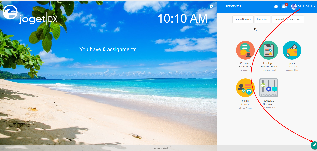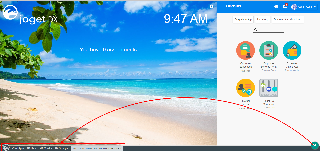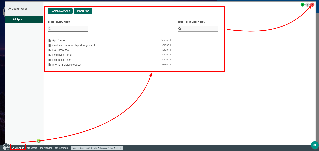Introduction
The Admin Bar is first introduced in Joget Workflow v4 that provides administrators a consistent (and convenient) way of managing apps and users.
In Joget DX, we take it further and improved it making it even more intuitive than ever supporting touch-enabled devices.
| Chinese |
|---|
管理员面板 在 Joget Workflow v4 中首次引入,它为Joget管理员提供了一个管理应用和用户的入口. 在 Joget DX, 我们进一步提升并简化,甚至支持触屏设备. |
Get Started
Here are the steps to access the Admin Bar:
| Steps | Screens (Click to view) |
|---|
In the App Center, login as an administrator. The default administrator credential in a standard installation is as follows: | Chinese |
|---|
在 应用中心, 以管理员身份登录. 默认的管理员用户名密码如下: |
| Panel |
|---|
| title | Administrator Default Login |
|---|
| Administrator:
Username: admin
Password: admin |
The Admin Bar can be accessed by pressing on the big pencil icon on the bottom right. (see Figure 1) | Chinese |
|---|
管理员面板可以通过点击右下角的铅笔图标打开. |
From the Admin Bar, you will gain access to all the features. (see Figure 2) | Chinese |
|---|
从管理员面板, 您可以使用所有功能. |
At any time, clicking on the Joget logo on the bottom left will bring you back to the App Center, while clicking on any of the other buttons will open an overlay over the current window. | Chinese |
|---|
任何时候, 点击左下角 Joget logo 将进入应用中心, 当点击任意按钮,将在当前窗口打开一个浮窗. |
Try clicking on All Apps. This opens an overlay showing all the published and unpublished apps.
You will also find options for you to design a new app or to import App created from elsewhere too. | Chinese |
|---|
点击所有应用. 将显示所有已发布和未发布的应用.
您可以看到设计一个新应用或导入应用按钮. |
To close the overlay window, click on the large red X button on the top right. (see Figure 3) | Chinese |
|---|
点击右上角 大 X 图标 可关闭窗口. |
| 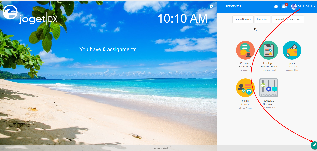 Figure 1 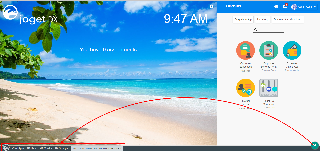 Figure 2 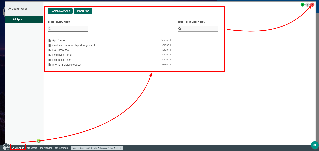 Figure 3 |
Admin Bar Properties
| Name | Description | Screens (Click to view) |
|---|
| Clicking on the Joget Logo will open up the App Center |  Figure 4 Figure 4

Figure 5
|
| All Apps | Opens up an overlay displaying all the Published and Unpublished Apps | Info |
|---|
This option is only available if you are at the App Center screen |
|
| Forms & UI | direct the Quick Overlay to the Forms & UI menu | Info |
|---|
This option is only available when you are in an App |
|
| Processes | direct the Quick Overlay to the Processes menu | Info |
|---|
This option is only available when you are in an App |
|
| Properties | direct the Quick Overlay to the Properties and Exports menu | Info |
|---|
This option is only available when you are in an App |
|
| Users | direct the Quick Overlay to the Setup Users |
| Monitor | direct the Quick Overlay to the Monitoring Apps |
| Settings | direct the Quick Overlay to the General Settings |
| Quick Edit: On / Off | Toggle to enable Performance Analyzer and Using Quick Edit Mode | Info |
|---|
This option is only available when you are in an App |
|
| Java VM Stats and Database Connection Pool Status Bar | Clicking on the Bar will redirect the Quick Overlay to display the App's Application Performance Management |
| Maximizes the Quick Overlay | 
Figure 6
|
| Toggle to Pin or unpin the Quick Overlay | Info |
|---|
Moving the mouse away from overlay will shrink it to a corner |
|
| Hide Quick Overlay |