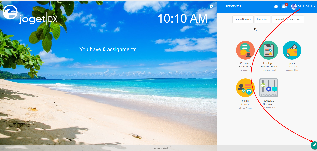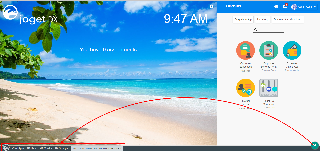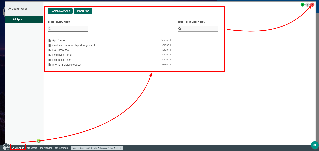Introduction
The Admin Bar is first introduced in Joget Workflow v4 that provides administrators a consistent (and convenient) way of managing apps and users.
In Joget DX, we take it further and improved it making it even more intuitive than ever supporting touch-enabled devices.
Get Started
Here are the steps to access the Admin Bar:
| Steps | Screens (Click to view) |
|---|---|
|
Figure 1
Figure 2
Figure 3 |
Admin Bar Properties
| Name | Description | Screens (Click to view) |
|---|---|---|
| Clicking on the Joget Logo will open up the App Center | Figure 4 | |
| All Apps | Opens up an overlay displaying all the Published and Unpublished Apps This option is only available if you are at the App Center screen | |
| Forms & UI | direct the Quick Overlay to the Forms & UI menu This option is only available when you are in an App | |
| Processes | direct the Quick Overlay to the Processes menu This option is only available when you are in an App | |
| Properties | direct the Quick Overlay to the Properties and Exports menu This option is only available when you are in an App | |
| Users | direct the Quick Overlay to the Setup Users | |
| Monitor | direct the Quick Overlay to the Monitoring Apps | |
| Settings | direct the Quick Overlay to the General Settings | |
| Quick Edit: On / Off | Toggle to enable Performance Analyzer and Using Quick Edit Mode This option is only available when you are in an App | |
| Java VM Stats and Database Connection Pool Status Bar | Clicking on the Bar will redirect the Quick Overlay to display the App's Application Performance Management | |
| Maximizes the Quick Overlay |
| |
Toggle to Pin or unpin the Quick Overlay Moving the mouse away from overlay will shrink it to a corner | ||
| Hide Quick Overlay |