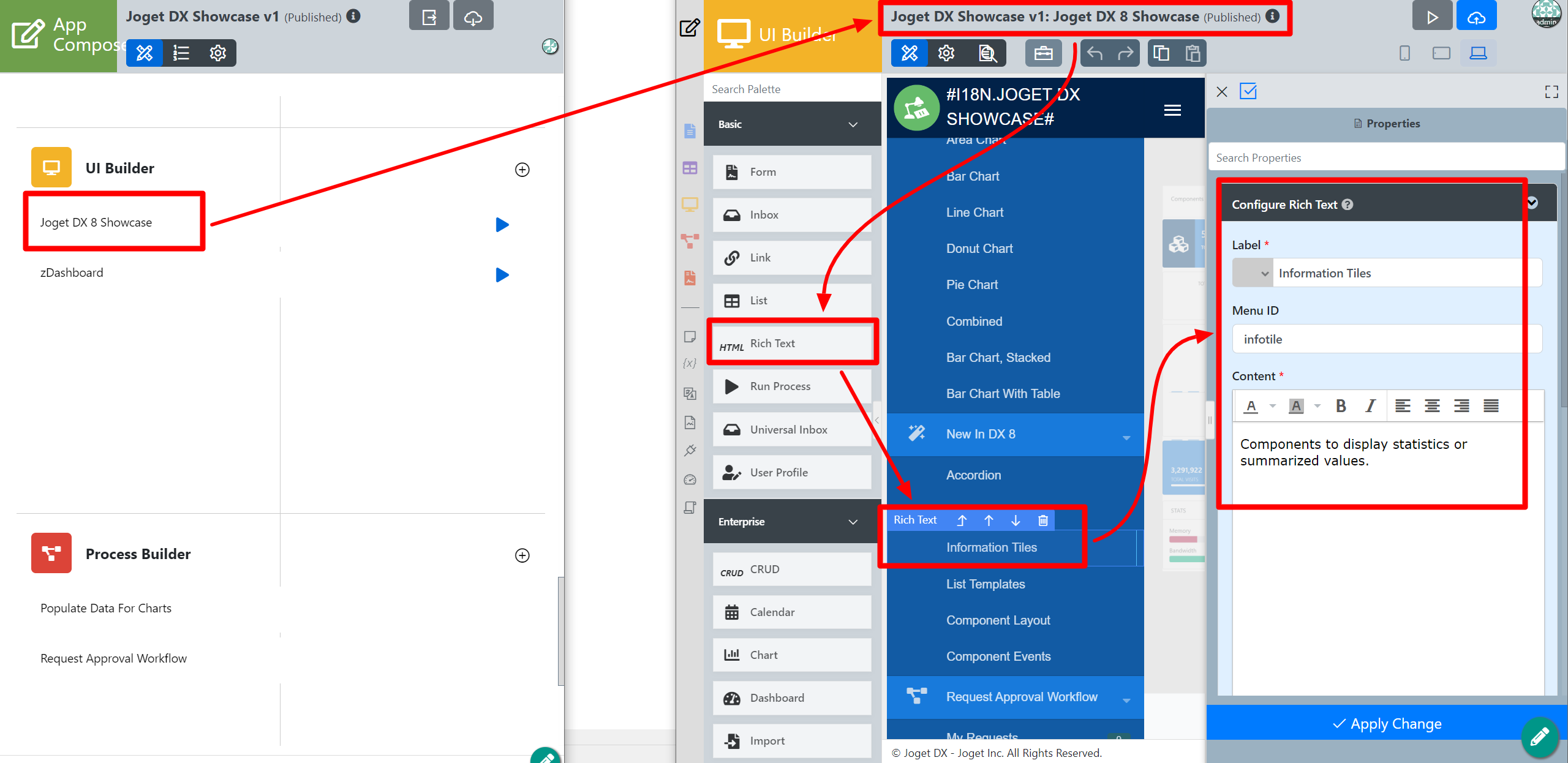| Table of Contents |
|---|
Introduction
| English |
|---|
An Information Tile is a page component where statistics or summarized values can be displayed. To make it workable, use Hash Variables to retrieve the data from List columns and display the values. |
Get Started
Check out how Information Tile works by testing it in the built-in Joget DX 8 Showcase app.
- Login as Admin and click the Pencil icon on Joget DX 8 Showcase to open the App Composer.
Click into the Joget DX 8 Showcase UI to create an environment for testing the Information Tile.
Drag and drop the Rich Text UI element into the New In DX 8 category (or anywhere you like).
- You can name your Labeland Menu ID to something meaningful, and write a description in the Content of your Information Tile demo menu.
- Now that our Information Tile testing environment is all set, we can click into Edit Page Components to check out the Information Tile page component.
- Drag and drop the Information Tile page component into the page for editing.
- Provide a meaningful Title for the Information Tile.
- The Value is defined using a Hash Variable which displays the total number of built-in apps in the App Center.
Information Tile Page Component
...
| Name | Description |
|---|---|
| Title | Title or subject of the type of data to be displayed. |
Value | Data to be displayed. |
Icon | Icon of Information Tile. Choose a suitable one depending on the type of data you are showing. |
Link URL | Hyperlink of Information Tile. When a Link URL is added, end users can click on the Information Tile like a button to access the link window. |
Color | Color of the Information Tile. |
Event Listening
| Panel | ||||||||||||
|---|---|---|---|---|---|---|---|---|---|---|---|---|
| ||||||||||||
This is a new feature in Joget DX 8. |
...
The object that will be listening for an event.
If there is a new Page Component added into the UI, the selection will be displayed under Component Object.
This field will dynamically show selectable options depending on the page components used. e.g: if there is a page component called manage meeting in the page, it will automatically show up in this field's select box.
...
Available Options:
- Hide Component
- Show Component
AJAX & Events
Events are fundamental to creating interactive and dynamic web pages and AJAX enables the development of more dynamic and interactive web applications without the need to reload the entire page.
Configuration of Ajax & Events
...
.