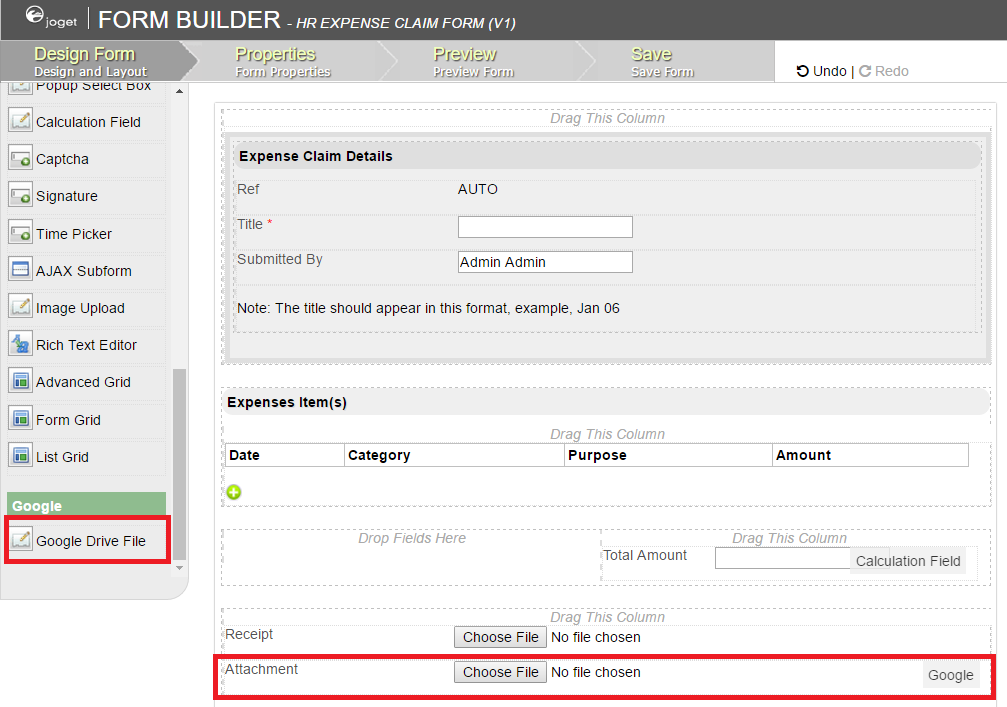โปรดทราบว่าคุณลักษณะนี้มีให้สำหรับลูกค้าที่ใช้ Joget On Demand เท่านั้นในปัจจุบัน
มี 2 วิธีในการรวม Google Drive เข้ากับสำเนา Joget ของคุณ
Joget through Google Apps Marketplace
Joget ผ่าน Google Apps Marketplace
There is no configurations whatsoever needed to tie your Joget to your company's Google Apps account as you are signing up through Google Apps Marketplace itself.
ไม่มีการกำหนดค่าใด ๆ ที่จำเป็นในการผูก Joget ของคุณกับบัญชี Google Apps ของ บริษัท ในขณะที่คุณสมัครใช้งาน Google Apps Marketplace
Sign up for new Joget Worfklow app from Google Apps Marketplace.
ลงชื่อสมัครใช้แอป Joget Worfklow app from Google Apps Marketplace
Once your Joget account is created, you are now ready to add Google Drive File Upload into your Joget form.
เมื่อสร้างบัญชี Joget ของคุณแล้วคุณก็พร้อมที่จะเพิ่ม Google Drive File Upload ลงในแบบฟอร์ม Joget ของคุณ
Joget without going through Google Apps Marketplace
Joget โดยไม่ต้องผ่าน Google Apps Marketplace
Please see Google API Configuration.
โปรดดู Google API Configuration
Once you have performed the step above, you are now ready to add Google Drive File Upload into your Joget form.
เมื่อคุณทำตามขั้นตอนข้างต้นแล้วคุณก็พร้อมที่จะเพิ่ม Google Drive File Upload ลงในแบบฟอร์ม Joget ของคุณ
Uploading files to Google Drive
การอัพโหลดไฟล์ไปยัง Google Drive
การอัปโหลดไฟล์ Google ไดรฟ์ช่วยให้คุณสามารถแนบไฟล์ไปยังแบบฟอร์มและร้านค้ากับบัญชี Google Drive
Figure 1: Google Drive File Upload in Form Builder
รูปที่ 1: การอัปโหลดไฟล์ Google ไดรฟ์ในเครื่องมือสร้างแบบฟอร์ม
Figure 2: Google Drive File Upload Properties
รูปที่ 2: คุณสมบัติการอัปโหลดไฟล์ Google Drive
| Name | Description |
| ID | Element ID (By declaring as "receipt", a corresponding database table column "c_receipt" will be created) ID องค์ประกอบ (โดยการประกาศเป็น "receipt" คอลัมน์ตารางฐานข้อมูลที่สอดคล้องกัน "c_receipt" จะถูกสร้างขึ้น) |
| Label | Element Label to be displayed to end user. องค์ประกอบป้ายกำกับที่จะแสดงต่อผู้ใช้ปลายทาง |
| Google Drive Email | Define an existing Google Apps account email for file storage. กำหนดอีเมลบัญชี Google Apps ที่มีอยู่เพื่อจัดเก็บไฟล์ |
| Google Drive Base Folder | Declare a folder name as the base for file storage. ประกาศชื่อโฟลเดอร์สำหรับการจัดเก็บไฟล์ |