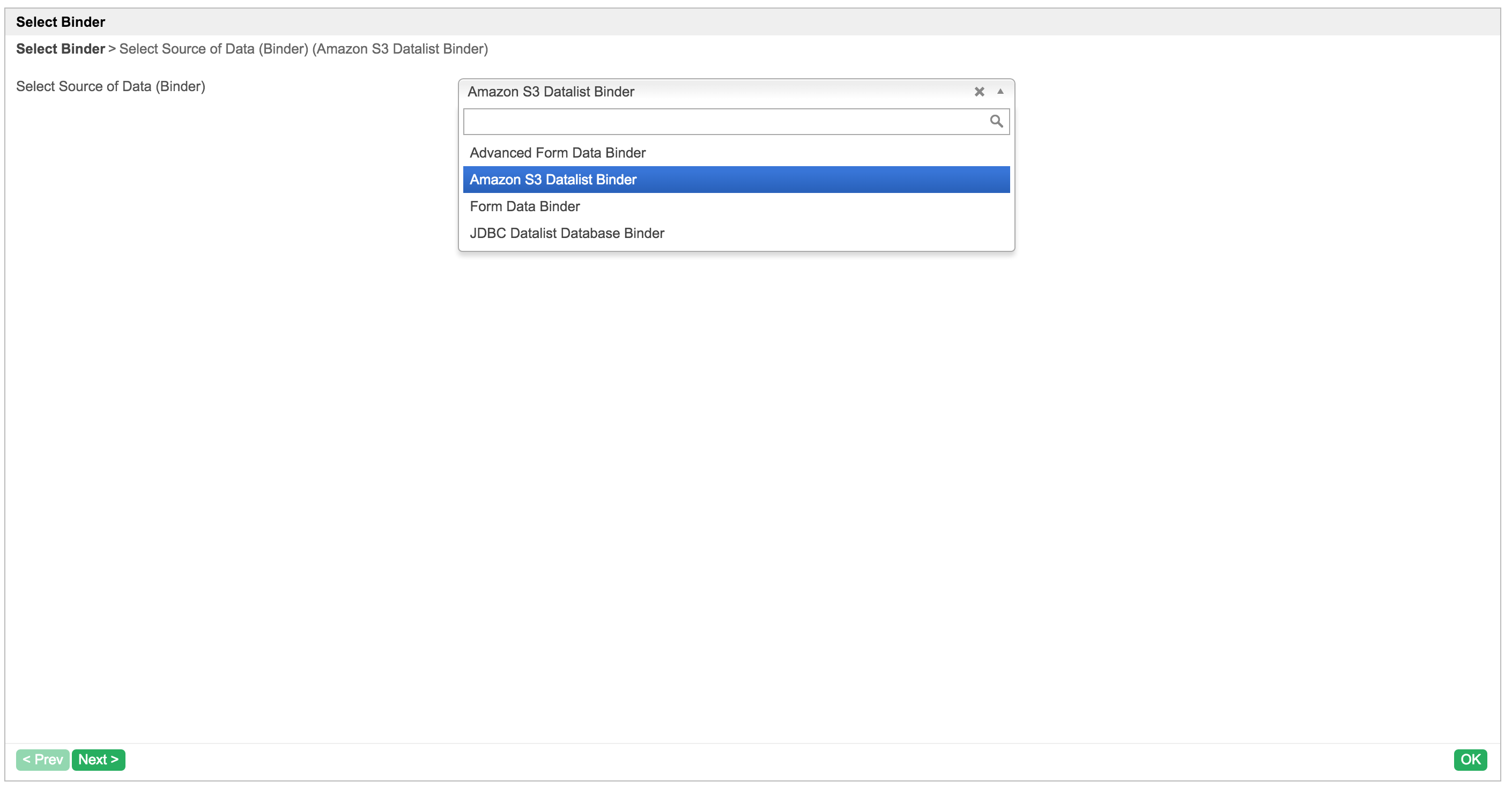In this tutorial, we will follow the guideline for developing a plugin to develop our Amazon S3 Datalist Binder plugin. Please also refer to the very first tutorial How to develop a Bean Shell Hash Variable for more details steps.
1. What is the problem?
We want to retrieve the files information in Amazon S3.2. How to solve the problem?
We can either develop a Datalist Binder Plugin or Userview Menu Plugin for this purpose. In this tutorial, we will develop a Datalist Binder Plugin to retrieve the files information and populate it using Datalist Builder.Datalist Binder is not a suitable plugin type for this purpose as the Amazon S3 Client API does not able to get the total number of files and not able to support datalist action like sort, paging and filtering. We are writing this for learning purpose and not encourage for production usage as it will have performance issue.
Better way to do this is to develop an Userview Menu which can display the file as a Tree Structure and load additional files when the tree expanded.
3. What is the input needed for your plugin?
To develop an Amazon S3 Datalist Binder plugin, we will need to provide the input as below:- Amazon S3 API access key
- Amazon S3 API secret
- Amazon S3 Region
- Amazon S3 Bucket
- Folder / prefix to retrieve file list (Optional)
We will do it a little bit different here as some of the inputs will be putting in a properties file and retrieve it from the properties file when needed. Please refer to how is done in File Upload Form Element Integrated with Amazon S3.
4. What is the output and expected outcome of your plugin?
A datalist which will list the files in Amazon S3 bucket based on configuration.5. Are there any resources/API that can be reused?
We will use the AWS SDK for Java.6. Prepare your development environment
We need to always have our Joget Workflow Source Code ready and builded by following this guideline.The following tutorial is prepared with a Macbook Pro and the Joget Source Code is version 5.0.1. Please refer to the Guideline for developing a plugin article for other platform commands.
Let's say our folder directory is as follows.
- Home
- joget
- plugins
- jw-community
-5.0.1
The "plugins" directory is the folder we will create and store all our plugins and the "jw-community" directory is where the Joget Workflow Source code is stored.
Run the following command to create a maven project in "plugins" directory.
cd joget/plugins/ ~/joget/jw-community/5.0.1/wflow-plugin-archetype/create-plugin.sh org.joget amazon_s3_datalist_binder 5.0.1
Then, the shell script will ask us to key in a version number for the plugin and ask us for a confirmation before it generates the maven project.
Define value for property 'version': 1.0-SNAPSHOT: : 5.0.0 [INFO] Using property: package = org.joget Confirm properties configuration: groupId: org.joget artifactId: amazon_s3_datalist_binder version: 5.0.0 package: org.joget Y: : y
We should get a "BUILD SUCCESS" message shown in our terminal and a "amazon_s3_datalist_binder" folder created in the "plugins" folder.
Open the maven project with your favourite IDE. I will be using NetBeans.
7. Just code it!
a. Extending the abstract class of a plugin type
Create a "AmazonS3DatalistBinder" class under "org.joget" package. Then, extend the class with org.joget.apps.datalist.model.DataListBinderDefault abstract class. Please refer to Datalist Binder Plugin. We will need to implement org.joget.plugin.base.PluginWebSupport interface class as well to provide an Ajax validation in plugin properties page. Please refer to Web Service Plugin.b. Implement all the abstract methods
As usual, we have to implement all the abstract methods. We will using AppPluginUtil.getMessage method to support i18n and using constant variable MESSAGE_PATH for message resource bundle directory.Now, we have to create a UI for admin user to provide inputs for our plugin. In getPropertyOptions method, we already specify our Plugin Properties Options definition file is located at "/properties/amazonS3DatalistBinder.json". Let us create a directory "resources/properties" under "amazon_s3_datalist_binder/src/main" directory. After creating the directory, create a file named "amazonS3DatalistBinder.json" in the "properties" folder.
In the properties definition options file, we will need to provide options as below. Please note that we can use "@@message.key@@" syntax to support i18n in our properties options. As mentioned previously, some of the properties will put in a properties file, so only 1 property exist in our Plugin Properties Options definition file. We will have an AJAX validation to validate the properties file is exist and able to connect to Amazon S3 service.[{
title : '@@AmazonS3DatalistBinder.config@@',
properties : [{
name : 'folder',
label : '@@AmazonS3DatalistBinder.folder@@',
type : 'textfield'
}],
validators : [{
type : 'AJAX',
url : '[CONTEXT_PATH]/web/json/app[APP_PATH]/plugin/org.joget.AmazonS3DatalistBinder/service?action=validate'
}]
}]
Other properties will put in awsS3.properties file. This properties file will need to put in your wflow folder.
After completing the properties option to collect inputs, we can work on the main methods of the plugin which are getColumns, getPrimaryKeyColumnName, getData and getDataTotalRowCount method.
protected static AmazonS3 s3;
protected static Properties properties;
protected static DataListColumn[] columns;
protected List<Map<String, Object>> cacheData;
protected static String getPropertiesPath() {
return SetupManager.getBaseSharedDirectory() + "awsS3.properties";
}
public static AmazonS3 getClient() throws Exception {
if (s3 == null) {
FileInputStream fis = null;
try {
properties = new Properties();
fis = new FileInputStream(new File(getPropertiesPath()));
properties.load(fis);
BasicAWSCredentials awsCreds = new BasicAWSCredentials(properties.getProperty("access_key_id"), properties.getProperty("secret_access_key"));
s3 = new AmazonS3Client(awsCreds);
Region region = Region.getRegion(Regions.fromName(properties.getProperty("region")));
s3.setRegion(region);
if (!s3.doesBucketExist(properties.getProperty("bucket"))) {
Bucket bucket = s3.createBucket(properties.getProperty("bucket"));
if (bucket == null) {
throw new RuntimeException(AppPluginUtil.getMessage("AmazonS3DatalistBinder.bucketFilToCreate", AmazonS3DatalistBinder.class.getName(), MESSAGE_PATH));
}
}
} catch (Exception e) {
LogUtil.error(AmazonS3DatalistBinder.class.getName(), e, "");
s3 = null;
if (e instanceof FileNotFoundException) {
throw new RuntimeException(AppPluginUtil.getMessage("AmazonS3DatalistBinder.configureationFileIsMissing", AmazonS3DatalistBinder.class.getName(), MESSAGE_PATH));
} else {
throw e;
}
} finally {
try {
if (fis != null) {
fis.close();
}
} catch (Exception e) {}
}
}
return s3;
}
protected List<Map<String, Object>> getCacheData() {
if (cacheData == null) {
cacheData = new ArrayList<Map<String, Object>>();
try {
AmazonS3 client = getClient();
String prefix = getPropertyString("folder");
if (prefix.isEmpty()) {
prefix = null;
}
ObjectListing listing = client.listObjects(properties.getProperty("bucket"), prefix);
boolean cont;
do {
cont = false;
List<S3ObjectSummary> summaries = listing.getObjectSummaries();
for (S3ObjectSummary s : summaries) {
Map<String, Object> obj = new HashMap<String, Object>();
String key = s.getKey();
int pos = key.lastIndexOf("/");
obj.put("key", key);
obj.put("path", (pos > 0)?(key.substring(0, pos-1)):"");
obj.put("filename", (pos > 0)?(key.substring(pos+1)):key);
obj.put("owner", s.getOwner().getDisplayName());
obj.put("md5", s.getETag());
obj.put("size", s.getSize());
obj.put("storageClass", s.getStorageClass());
obj.put("lastModified", s.getLastModified());
cacheData.add(obj);
}
if (listing.isTruncated()) {
cont = true;
listing = client.listNextBatchOfObjects(listing);
}
} while (cont);
} catch (Exception e) {}
}
return cacheData;
}
public DataListColumn[] getColumns() {
if (columns == null) {
Collection<DataListColumn> list = new ArrayList<DataListColumn>();
list.add(new DataListColumn("key", AppPluginUtil.getMessage("AmazonS3DatalistBinder.key", getClassName(), MESSAGE_PATH), true));
list.add(new DataListColumn("path", AppPluginUtil.getMessage("AmazonS3DatalistBinder.path", getClassName(), MESSAGE_PATH), true));
list.add(new DataListColumn("filename", AppPluginUtil.getMessage("AmazonS3DatalistBinder.filename", getClassName(), MESSAGE_PATH), true));
list.add(new DataListColumn("owner", AppPluginUtil.getMessage("AmazonS3DatalistBinder.owner", getClassName(), MESSAGE_PATH), true));
list.add(new DataListColumn("md5", AppPluginUtil.getMessage("AmazonS3DatalistBinder.md5", getClassName(), MESSAGE_PATH), false));
list.add(new DataListColumn("size", AppPluginUtil.getMessage("AmazonS3DatalistBinder.size", getClassName(), MESSAGE_PATH), true));
list.add(new DataListColumn("storageClass", AppPluginUtil.getMessage("AmazonS3DatalistBinder.storageClass", getClassName(), MESSAGE_PATH), true));
list.add(new DataListColumn("lastModified", AppPluginUtil.getMessage("AmazonS3DatalistBinder.lastModified", getClassName(), MESSAGE_PATH), true));
columns = list.toArray(new DataListColumn[]{});
}
return columns;
}
public String getPrimaryKeyColumnName() {
return "key";
}
public DataListCollection getData(DataList dataList, Map properties, DataListFilterQueryObject[] filterQueryObjects, String sort, Boolean desc, Integer start, Integer rows) {
//TODO: handle filterQueryObjects
List list = PagingUtils.sortAndPage(getCacheData(), sort, desc, start, rows);
DataListCollection data = new DataListCollection();
data.addAll(list);
return data;
}
public int getDataTotalRowCount(DataList dataList, Map properties, DataListFilterQueryObject[] filterQueryObjects) {
//TODO: handle filterQueryObjects
return getCacheData().size();
}
In our plugin properties, we have an AJAX validation to test the properties file and the connection to Amazon S3 Client. Let implement the webService method to provide an API for validation.
public void webService(HttpServletRequest request, HttpServletResponse response) throws ServletException, IOException {
boolean isAdmin = WorkflowUtil.isCurrentUserInRole(WorkflowUserManager.ROLE_ADMIN);
if (!isAdmin) {
response.sendError(HttpServletResponse.SC_UNAUTHORIZED);
return;
}
String action = request.getParameter("action");
if ("validate".equals(action)) {
String message = "";
boolean success = true;
try {
AmazonS3DatalistBinder.getClient();
} catch (Exception e) {
LogUtil.error(this.getClassName(), e, "");
success = false;
message = StringUtil.escapeString(e.getMessage(), StringUtil.TYPE_JAVASCIPT, null);
}
try {
JSONObject jsonObject = new JSONObject();
jsonObject.accumulate("status", (success?"success":"fail"));
JSONArray messageArr = new JSONArray();
messageArr.put(message);
jsonObject.put("message", messageArr);
jsonObject.write(response.getWriter());
} catch (Exception e) {
//ignore
}
} else {
response.setStatus(HttpServletResponse.SC_NO_CONTENT);
}
}
c. Manage the dependency libraries of your plugin
We need to include "jsp-api" and "aws-java-sdk-s3" libraries in our POM file. <!-- Change plugin specific dependencies here -->
<dependency>
<groupId>javax.servlet</groupId>
<artifactId>jsp-api</artifactId>
<version>2.0</version>
</dependency>
<dependency>
<groupId>com.amazonaws</groupId>
<artifactId>aws-java-sdk-s3</artifactId>
<version>1.10.56</version>
</dependency>
<!-- End change plugin specific dependencies here -->
d. Make your plugin internationalization (i18n) ready
We are using i18n message key in getLabel and getDescription method. We will use i18n message key in our properties options definition as well. Then, we will need to create a message resource bundle properties file for our plugin.Create a directory, "resources/message", under "amazon_s3_datalist_binder/src/main" directory. Then, create a "AmazonS3DatalistBinder.properties" file in the folder. In the properties file, add all the message keys and its label as below.org.joget.AmazonS3DatalistBinder.pluginLabel=Amazon S3 Datalist Binder org.joget.AmazonS3DatalistBinder.pluginDesc=Used to retrieve the available files in Amazon S3. AmazonS3DatalistBinder.config=Configure Amazon S3 Datalist Binder AmazonS3DatalistBinder.configureationFileIsMissing=AWS S3 configuration file is missing. AmazonS3DatalistBinder.bucketFilToCreate=AWS Bucket fail to create. AmazonS3DatalistBinder.key=Key AmazonS3DatalistBinder.path=Path AmazonS3DatalistBinder.filename=File Name AmazonS3DatalistBinder.owner=Owner AmazonS3DatalistBinder.md5=MD5 Hash AmazonS3DatalistBinder.size=Size AmazonS3DatalistBinder.storageClass=Storage Class AmazonS3DatalistBinder.lastModified=Last Modified AmazonS3DatalistBinder.folder=Folder
e. Register your plugin to the Felix Framework
Next, we will have to register our plugin class in the Activator class (Auto generated in the same class package) to tell the Felix Framework that this is a plugin. public void start(BundleContext context) {
registrationList = new ArrayList<ServiceRegistration>();
//Register plugin here
registrationList.add(context.registerService(AmazonS3DatalistBinder.class.getName(), new AmazonS3DatalistBinder(), null));
}
f. Build it and test
Let's build our plugin. Once the building process is done, we will find a "amazon_s3_datalist_binder-5.0.0.jar" file created under "amazon_s3_datalist_binder/target" directory.Then, let's upload the plugin jar to Manage Plugins. After uploading the jar file, double check that the plugin is uploaded and activated correctly.
Check the Amazon S3 Datalist Binder plugin is available in Datalist Builder.
Select and configure the Amazon S3 Datalist Binder.
Press ok. It the awsS3.properties properties file is missing or invalid. Error message will shown.
Design the datalist.
Check the result.