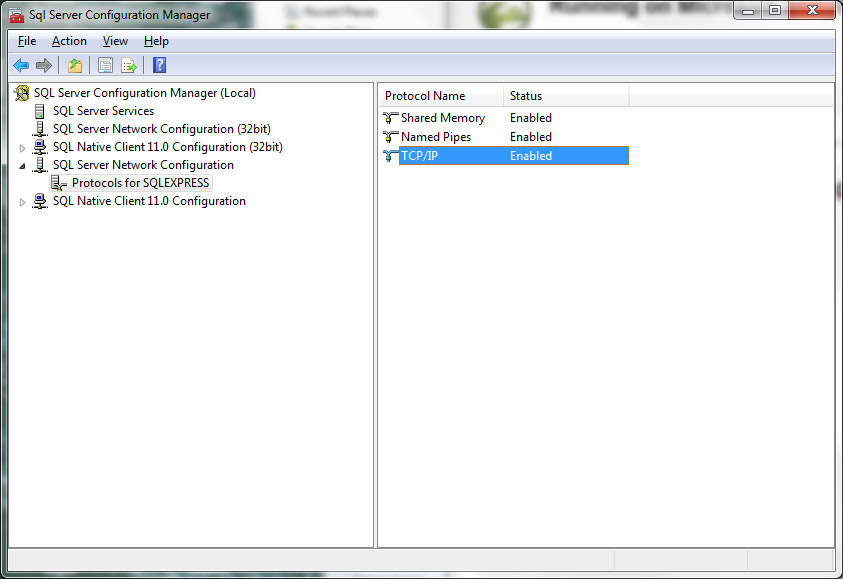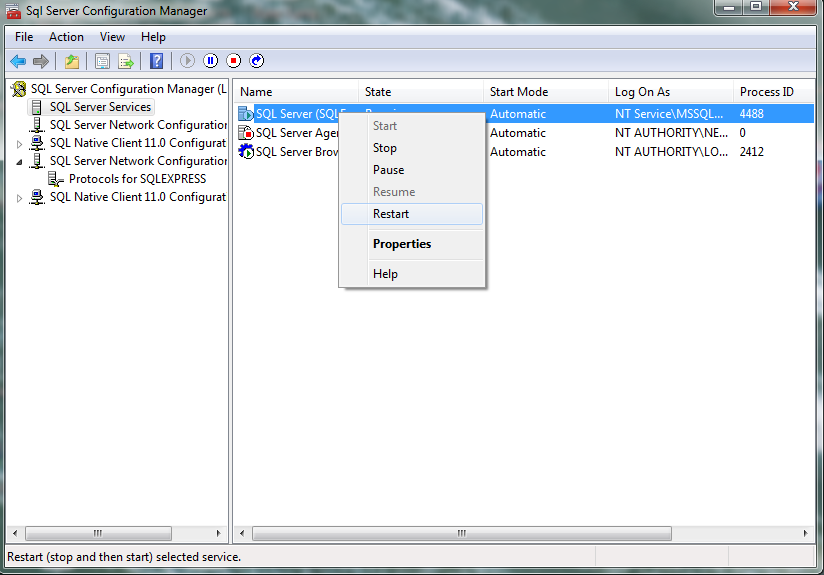Follow the instructions up to Step 2, as documented in ดำเนินการตาม -> การตั้งค่าสำหรับ MS SQL Server 2005. Then, we will need to enable the listener port necessary for Joget to establish a connection to.
...
จนถึงขั้นตอนที่ 2 จากนั้น จากนั้นทำการเปิดพอร์ตที่จำเป็นสำหรับการเชื่อมต่อกับ Joget
ขั้นตอนที่ 3: เปิดใช้งาน TCP/IP
...
บน Microsoft SQL Server 2012
Figure รูปที่ 1: การกำหนดค่า Sql Server Configuration Manager
- Enable named เปิดใช้งาน pipes and และ TCP/IP.
- Open up เปิดหน้าต่างสำหรับตั้งค่าคุณสมบัติ TCP/IP Properties.
Figure รูปที่ 2: IP2 - ตั้งค่า TCP/IP Properties Under ภายใต้ Protocols for สำหรับ SQLEXPRESS
- Right-click on คลิกขวาที่ TCP/IP and select และเลือก Properties.
- Go to ไปที่ IP2, set your local IP Address in IP Address.ตั้งค่า IP ของคุณ
- ลบค่า Remove TCP Dynamic Ports value.
Figure รูปที่ 3: IPALL - ตั้งค่า TCP/IP Properties Under ภายใต้ Protocols for สำหรับ SQLEXPRESS
- Go to ไปที่ IPAll.
- Empty ตั้งค่า TCP Dynamic Ports value. เป็นค่าว่าง
- Set ตั้งค่า TCP Port value to เป็น 1433.
Figure รูปที่ 4: Restart รัน SQL Server Service for changes to take effectใหม่อีกครั้ง
- รันเซิฟเวอร์ใหม่อีกครั้งRestart the server for the changes to take effect.
Figure รูปที่ 5: Verify the listening port using ตรวจสอบพอร์ตโดยใช้ command prompt
- Verify that the listener is working through ตรวจสอบพอร์ตโดยใช้ command prompt by executing โดยใช้คำสั่ง netstat -ao.
Figure รูปที่ 6: Verify ตรวจสอบ instance based on the ตาม PID
- Check on which ตรวจสอบว่า process instance is listening to the port by executing โดยใช้คำสั่ง tasklist /fi "pid eq 4488".