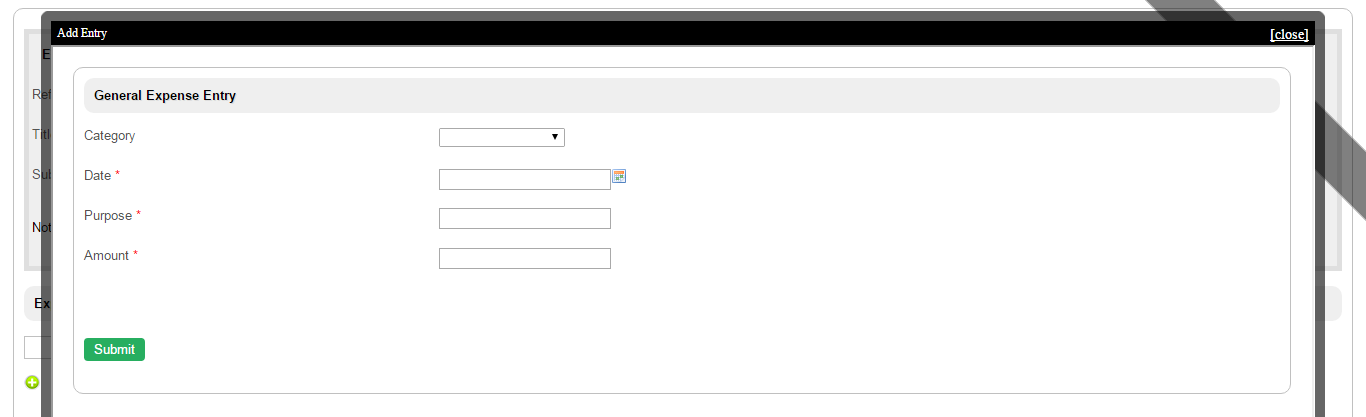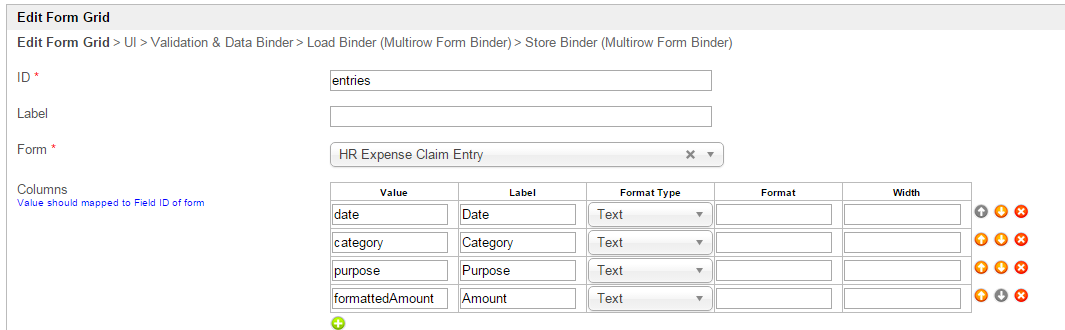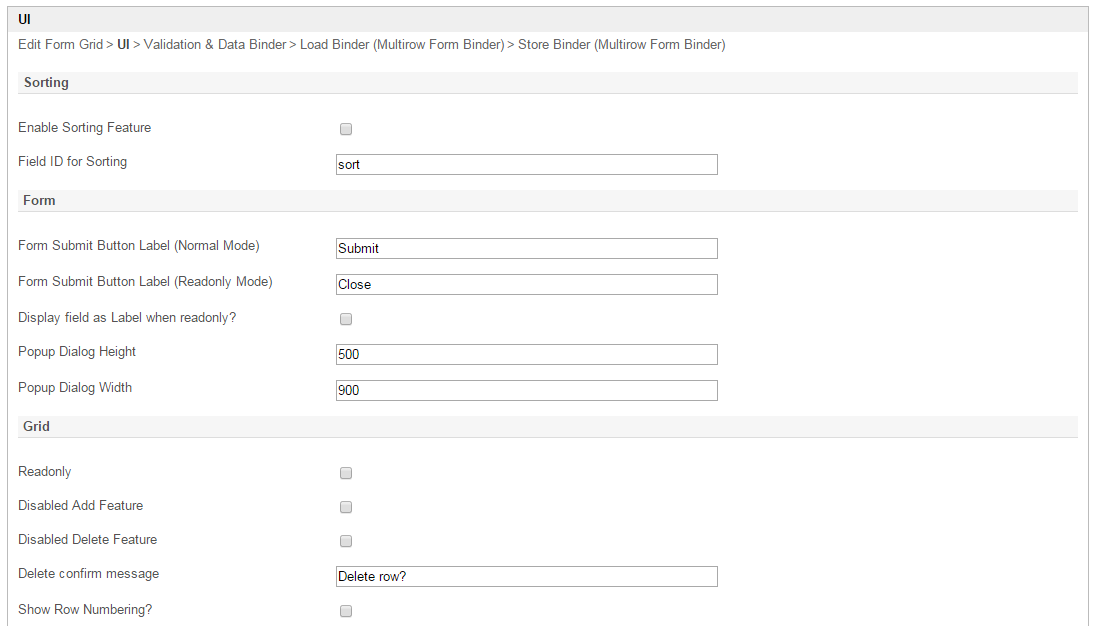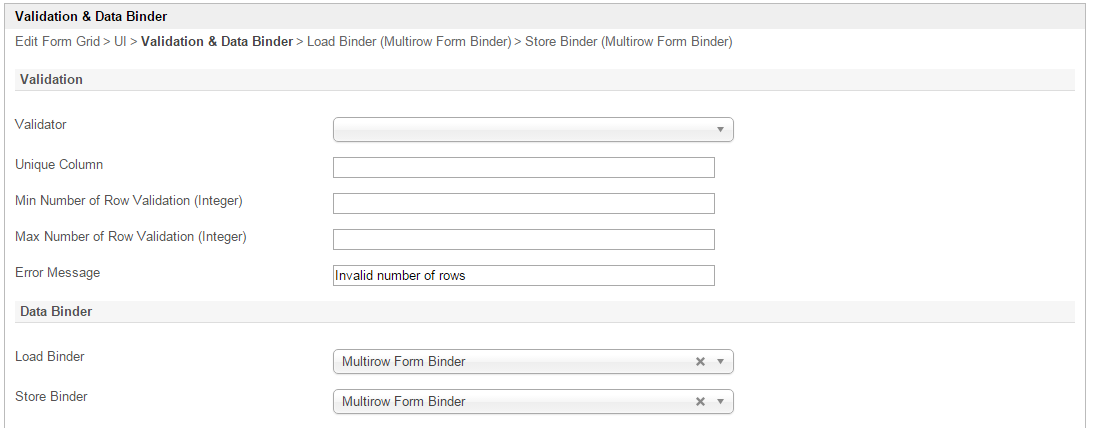Figure 1: Screenshot of Form Grid in sample HR Expenses Claim app
Figure 2: Screenshot of Form Grid in sample HR Expenses Claim app - Add New Row
Figure 3: Form Grid Properties
| Name | Description | ||||||||||||
|---|---|---|---|---|---|---|---|---|---|---|---|---|---|
| ID | Element ID (By declaring as "entries", a corresponding database table column "c_entries" will be created) | ||||||||||||
| Label | Element Label to be displayed to end user. | ||||||||||||
| Columns | The columns defined here must be correspondent to the Form chosen above.
|
Figure 4: Form Grid Properties - UI
| Name | Description |
|---|---|
| Enable Sorting Feature | Determines if ordering of rows is to be enforce. |
| Field ID for Sorting | Field to keep the ordering sequence; must correspond with a field id in the target form |
| Form Submit Button Label (Normal Mode) | Label of the Submit button in normal mode |
| Form Submit Button Label (Readonly Mode) | Label of the Submit button in read-only mode |
| Popup Dialog Height | Specifies the height, in characters. Sample 200px |
| Popup Dialog Width | Specifies the width, in characters. Sample 200px |
| Readonly | Determines if the element is editable. |
| Disable Add Feature | Determines if a new row can be added. |
| Disable Delete Feature | Determines if a row can be removed. |
| Delete confirmation message | Confirmation message when deleting a row. |
| Show Row Numbering? | Shows numbering on the grid. |
Figure 5: Form Grid Properties - Validation & Data Binder
| Name | Description |
|---|---|
| Validator | Attach a Validator plugin to validate the input value. When will validation takes place? Validation will takes place whenever form is submitted except when it is submitted as "Save as Draft". |
| Unique Column | Column/Field ID to identify record ID. |
Min Number of Row Validation (Integer) | Min Number of Row Validation (Integer) |
Max Number of Row Validation (Integer) | Max Number of Row Validation (Integer) |
Error Message | Error message to be shown when row requirements set above is not met. |
Load Binder | Option by default. Grid data will be saved/loaded in JSON format in its defined database cell. In this example, Multirow Form Binder is used to load data from other form. |
Store Binder | Option by default. Grid data will be saved/loaded in JSON format in its defined database cell. In this example, Multirow Form Binder is used to load data from other form. |
Figure 6: Form Grid Properties - Load Binder - Multirow Form Binder
| Name | Description |
|---|---|
| Form | Form to store to or load from |
| Foreign Key | Foreign Key for records lookup. |
Figure 6: Form Grid Properties - Store Binder - Multirow Form Binder
| Name | Description |
|---|---|
| Form | Form to store to or load from |
| Foreign Key | Foreign Key for records lookup. |