Although not officially supported at the moment, we have tested Joget with PostgreSQL 9.5, 10.6, 12.5, 13.1 and 14.2. If you find any issue(s), please feel free to edit this article or post in the community Q&A.
แม้ว่าจะยังไม่ได้รับการสนับสนุนอย่างเป็นทางการในขณะนี้เราได้ทดสอบ Joget ด้วย PostgreSQL 9.5 หากคุณพบปัญหาใด ๆ โปรดแก้ไขบทความหรือโพสต์นี้ใน community Q&A.
Create a database in PostgreSQL; name it jwdb (or another preferred name).
สร้างฐานข้อมูลใน PostgreSQL ตั้งชื่อเป็น jwdb (หรือชื่ออื่นที่ต้องการ)
Download jwdb-postgres.sql file below, and import this SQL file into the database using the command below.
ดาวน์โหลด jwdb-postgresql-dx7.pgsql และโหลดไฟล์ SQL นี้ลงในฐานข้อมูล
psql -U postgres jwdb < jwdb-postgresql.sql
Alternatively, you can also use jwdb-postgresql-dx7.pgsql file below.psql -U postgres jwdb < jwdb-postgresql-dx7.pgsql
In joget-installation-directory/wflow/, create a new datasource profile file - app_datasource-postgresql.properties.
ใน joget-installation-directory / wflow / ให้สร้างไฟล์โปรไฟล์แหล่งข้อมูลใหม่ - app_datasource-postgresql.properties
Edit joget-installation-directory/wflow/app_datasource-postgresql.properties in a text editor, then insert contents as shown in Figure 1 below. You may need to edit the configuration (such as datasource URL, database user/password) according to your environment.
แก้ไข joget-installation-directory / wflow / app_datasource-postgresql.properties ในเท็กซ์เอดิเตอร์จากนั้นแทรกเนื้อหาดังแสดงในรูปที่ 1 ด้านล่าง คุณอาจต้องแก้ไขการกำหนดค่า (เช่น URL แหล่งข้อมูลผู้ใช้ฐานข้อมูล / รหัสผ่าน) ตามสภาพแวดล้อมของคุณ
Edit joget-installation-directory/wflow/app_datasource.properties in a text editor, and change the contents as shown in Figure 2 below. This is to activate the datasource profile named "postgresql".
แก้ไข joget-installation-directory / wflow / app_datasource.properties ในเท็กซ์เอดิเตอร์และเปลี่ยนเนื้อหาดังแสดงในรูปที่ 2 ด้านล่าง นี่คือการเปิดใช้งานโปรไฟล์แหล่งข้อมูลที่ชื่อว่า "postgresql"
Download the PostgreSQL JDBC driver from http://jdbc.postgresql.org/download.html, and copy it into joget-installation-directory/ apache-tomcat-xxxx/lib
ดาวน์โหลดไดรเวอร์ PostgreSQL JDBC จาก http://jdbc.postgresql.org/download.html และคัดลอกลงใน joget-installation-directory / apache-tomcat-xxxx / lib
Restart Joget server.
รีสตาร์ทเซิร์ฟเวอร์ Joget
Figure 1: Datasource Profile Configurations
รูปที่ 1: การกำหนดค่าส่วนกำหนดค่าแหล่งข้อมูล
workflowUser=postgres workflowPassword=postgres workflowDriver=org.postgresql.Driver workflowUrl=jdbc\:postgresql\://hostname/jwdb
You may need to change the datasource URL, database user and database user's password accordingly.
คุณอาจต้องเปลี่ยน URL แหล่งข้อมูลผู้ใช้ฐานข้อมูลและรหัสผ่านของผู้ใช้ฐานข้อมูลตามลำดับ
Figure 2: datasource.properties
รูปที่ 2: datasource.properties
currentProfile=postgresql